Scenario:
You want to use GSLB.me to define URL Forwarding rules to translate a short, easy-to-remember URL to a longer web address that can point to a different port and/or rewriting an HTTP request into an HTTPS one. URL Forwarding is a feature that allows you to:
- share a shorter, easier-to-remember HTTP address that automatically redirects clients to a different HTTP/HTTPS address by changing the server name, the URI and the server port
- hide your complex website/application URLs behind an iframe-powered “masquerading” HTTP address
- host your own webserver on your home/office Internet connection even if your ISP is blocking direct access to port 80, 443 or other ports. The shorter HTTP address is published by GSLB.me geographically redundant infrastructure and translates clients requests steering them to your home/office webserver
How to configure it:
Log on to GSLB.me using your credentials or register if you still don’t have an account
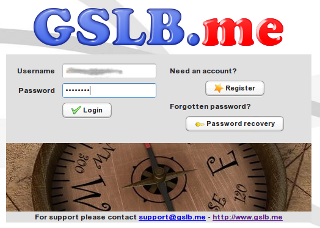
Add a new “URL Forward” rule: this can be done either by clicking on the “URL Forward” icon on the main page that is displayed immediately after logging in:
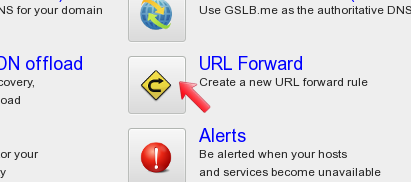
and then selecting the zone where you want to create the URL Forward rule:
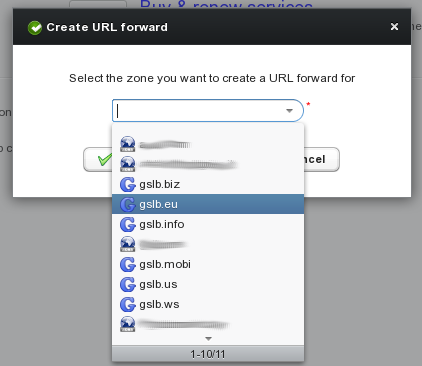
…or by right clicking in the main panel in the “Customer zones” section (if you are adding a URL Forward rule to one of your own domains) or in the “GSLB.me zones” section (if you just need a URL Forward rule without using GSLB.me as your authoritative DNS solution):
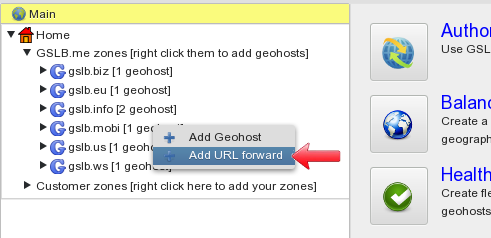
The “URL Forward edit” page allows you to define your URL Forward rule. Parameters that can be defined include:
- name: This is the name of your “short” HTTP address. This name will be trailed with the zone name so, if “name” is set to “myshorturl” and “zone name” is set to “gslb.mobi“, the full HTTP address you will type in your browser (and share on the Internet) will be http://myshorturl.gslb.mobi
- destination URL: This is the HTTP (or HTTPS) address the “short” address will be forwarded/translated to. If “destination URL” is set to “http://my.very.long.url.com:8080/test/page.html?id=123“, all browsers and HTTP clients requesting “http://myshorturl.gslb.mobi” will be transparently forwarded to “http://my.very.long.url.com:8080/test/page.html?id=123“
- hidden destination URL: if this option is disabled, browsers and HTTP clients requesting the “short” URL will be redirected to the “destination URL“. If “hidden destination URL” is enabled, the “destination URL” will be displayed on clients browsers inside an hidden iframe. This behaviour “masquerades” the redirection from the end user’s perspective. This option is supported if the destination URL is an HTTP address, if it is an HTTPS address, hidden destination URL is silently ignored.
- browser window title: if hidden destination URL is enabled, it is possible to set up the window title the browser will show when rendering the destination URL through the iframe. This option is supported if the destination URL is an HTTP address, if it is an HTTPS address, browser window title is silently ignored.
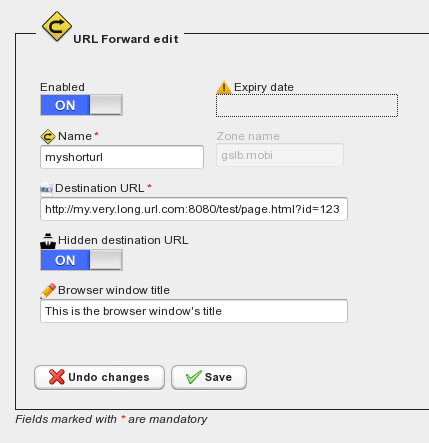
Once done, click on “Save” to create your URL Forward rule. After saving, the left-hand side of the page will be updated showing your newly created rule, marked with a star icon, meaning that it has to be committed in order to make it active and fully operative:
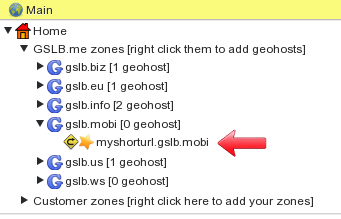
In order to fully enable the URL Forward rule, it is necessary to “commit” it. This can be done by either clicking on the “commit” button displayed at the top of the GSLB.me screen, or by right-clicking the rule name and selecting “commit changes“:
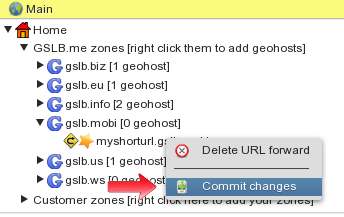
After committing pending changes the URL Forward rule is fully operative. You can now run your favourite browser/HTTP client and browse to http://myshorturl.gslb.mobi
You will be redirected to the “Destination URL” configured here above.
